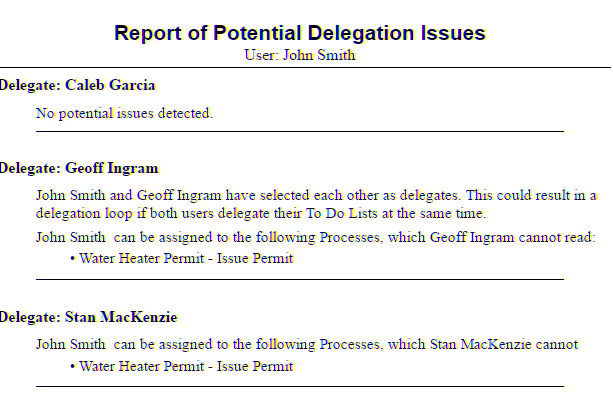For a StaffUI runtime user to delegate their To Do List, the following two conditions must first be met:
•The user must select other run-time users to be delegates. NOTE: The user can only select other users in Access Groups that they are permitted to see.
•The Delegate To Do List must be turned on by setting the check box state on the User Profile or Presentation layout.
User Presentation / User Profile - Delegation Pane
The following is intended to be a visual guide for how delegation is used in StaffUI run-time. NOTE: The layout of configuration in the following images may change from system to system.
When users first navigate to the delegation pane on a User Presentation or User Profile page, they are instructed to set up delegation. The user must select potential delegates for the Delegate To Do List check box to become available for selection.
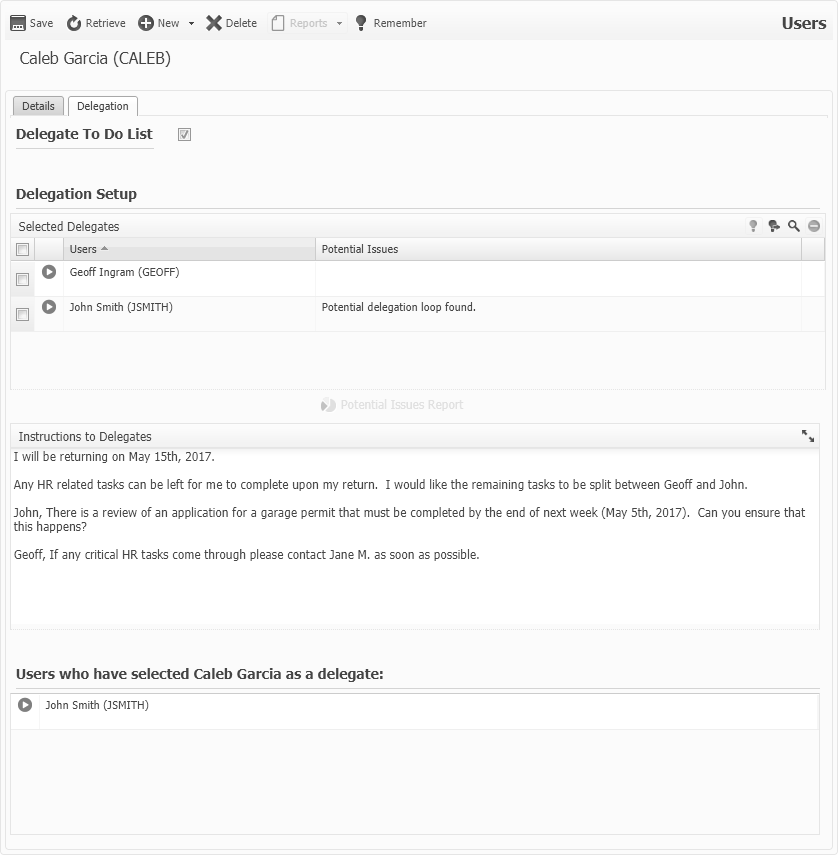
The following is a list of features of the delegation pane:
Feature |
Function |
|---|---|
Delegate To Do List |
Sets the delegator to be delegating their To Do List to all selected delegates.
|
Selected Delegates |
Select
|
Instructions to Delegates |
Enter any instructions that must be visible to delegates to relay any information that is required for them to manage delegated activities. This could include instructions for prioritizing tasks, sharing workload amongst delegates, and ignoring low priority or unauthorized tasks.
|
Potential Issues Report |
Opens the 'PosseDelegationPotentialIssues' report that highlights all potential delegation issues. Examples of these issues are: •Security discrepancies where the delegator is assigned processes that the delegate cannot read. •Delegation looping is the result of direct and/or cascading delegation looping back to the user attempting to delegate their To Do List. In the simplest case, this is due to two users choosing each other as their sole delegates and both trying to delegate their To Do Lists at once. In more complex cases, this could cascade through one or more levels of delegation.
|
Users who have selected <named user> as a delegate
|
A List of all of users that have selected the <named user> as a delegate. This list can assist in noticing potential delegation loops.
|
To Do List Delegation Panel
When at least one delegator has met both conditions for delegation, the delegate's To Do List splits into two panels:
•The main To Do List panel (top)
•The delegation panel (bottom)
The delegation panel contains a tab for each delegator that has enabled delegation and selected the current delegate.
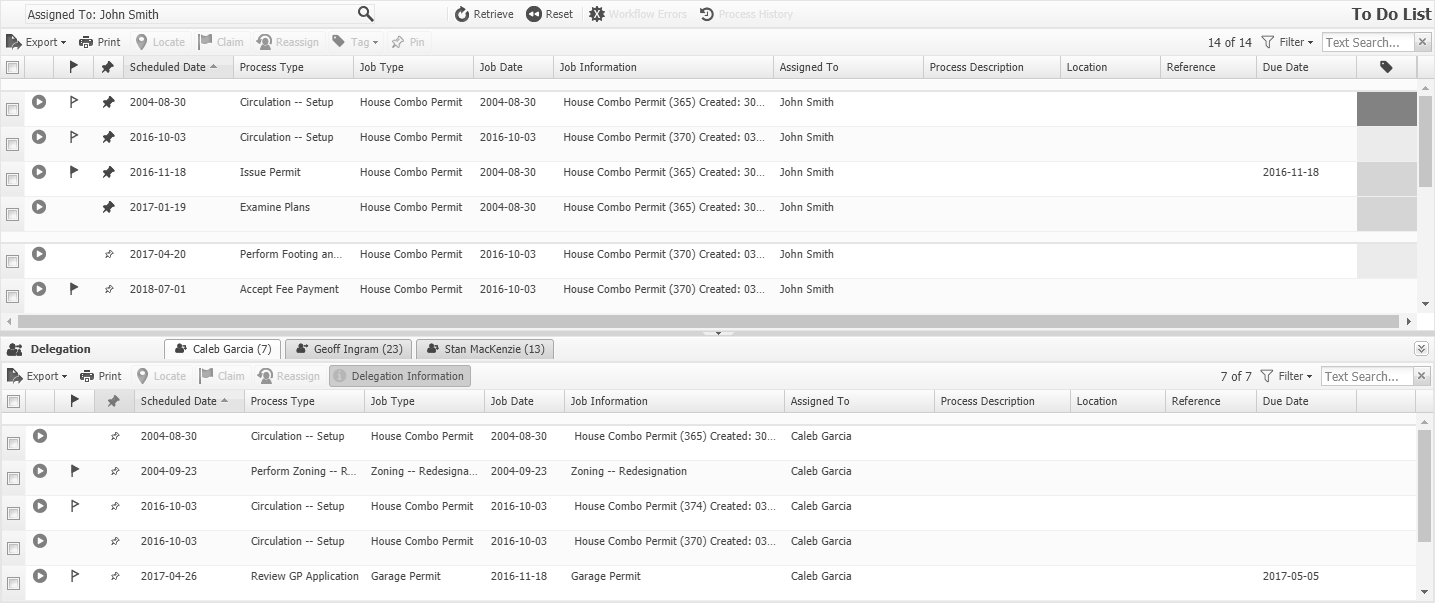
The following is a list of features that are unique to the delegation panel. For more information on the other To Do List features, see the To Do List help topic.
Feature |
Function |
|---|---|
|
Select Delegation Information to open a dialog with information about the user on the tab currently selected in the delegation panel.
|
There is a tab for each delegator that enabled delegation
Delegation Information Dialog
When the Delegation Information dialog opens, if the selected delegator (user on the current delegation tab) is directly delegating to the selected delegate, the following appears:
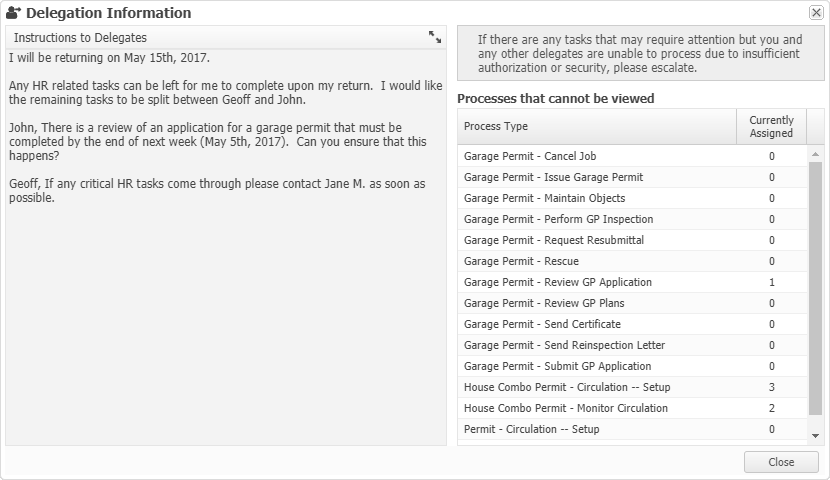
The following is a list of features describing the Delegation Information dialog.
Feature |
Function |
|---|---|
Instructions to Delegates |
The delegation instruction from the user on the tab currently selected in the delegation panel.
|
Processes that cannot be viewed |
A list of potential Process Types that the selected To Do List user does not have security to read.
In addition to this, the number of each Process Type that is currently assigned to the delegator is displayed.
|
|
Select Close to close the Delegation Information dialog. |
If the selected user is indirectly delegating to the logged in user, an additional Instructional Text widget is added to the bottom of the layout and resembles the following:
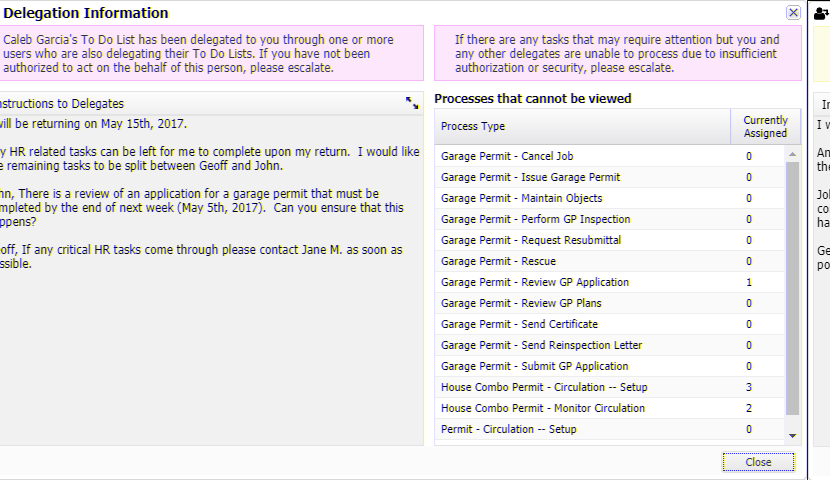
Delegation List Dialog
The Delegation List dialog will be accessible to appropriate users through a framework button displayed next to the User Profile menu.
![]()
When activated, the list opens in a modal dialog and displays all users in any Access Groups for which the logged in user has appropriate security enabled.
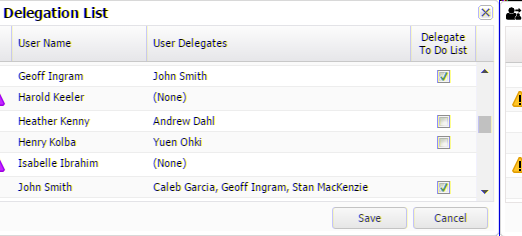
The following is a list of features describing the Delegation List dialog.
Feature |
Function |
|---|---|
User Name |
The names of all users in any Access Groups for which the logged in user has appropriate security enabled.
|
Delegates Configured |
The names of all delegates that the user has configured.
|
Delegation Status |
A check box representing the Delegate To Do List state for the user.
|
For any user that does not have any delegates selected, the following warning tool-tip will be displayed in the left most column of the delegation list grid.
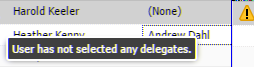
When attempting to turn on Delegate To Do List for a user, the system verifies that no direct or indirect delegation issues exist. If issues exist, the user will not be able to delegate the To Do List and will be presented with the error seen in the following image.
NOTE: This error message is similar to what is presented to any user when they attempt to delegate their own To Do List from a User Profile or User Presentation and a delegation issue has been detected by the system.
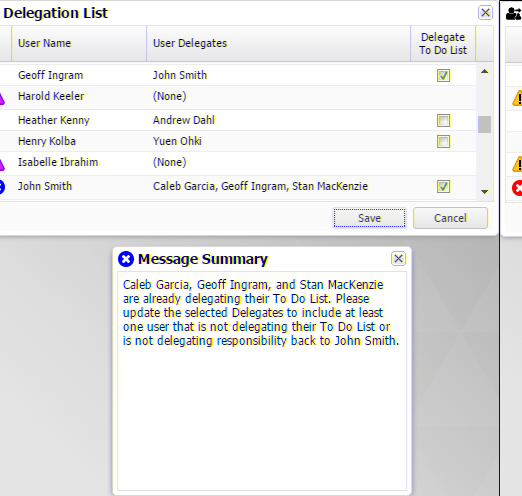
DELEGATION NOTES:
•It is permissible for inactivated user accounts to set up and turn on delegation for the purposes of supporting user exit processing and hand off.
•As long as at least one user anywhere in a cascading delegation chain is not delegating, then POSSE will not consider it a delegation loop.