When the Business Menu button is selected, ![]() , the Business Menu presentation opens.
, the Business Menu presentation opens.
The last Business Menu selected appears in the main toolbar, making it easy to return to the menu presentation. This will be stored between sessions (Log Off / Log On).
Select the drop-down arrow on this toolbar item to reveal the other business menus that are available. If more than 15 business menus have been configured, a pop-up window opens that includes a text filter. This allows you to limit the list of business menus that are displayed.
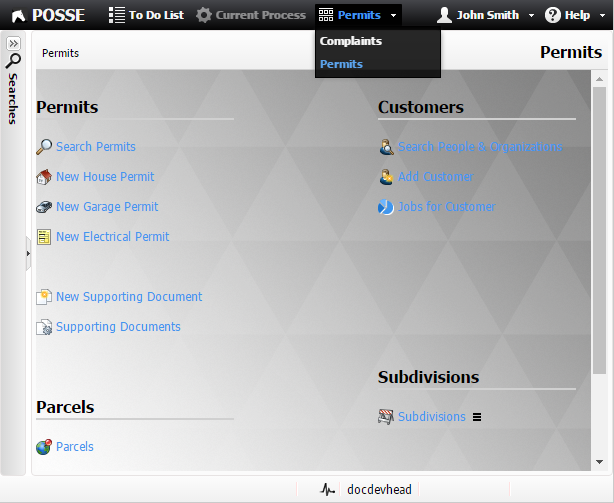
Select a link to navigate to the desired presentation. Without the required permissions to select a link, the link is not available to select.
The following may be available:
•Links for searching
•Navigating to existing components
•Making new components
•Management reports
•External pages
•Navigating to menu sub-panes
Link text should make clear what the link will do. A special graphic might be included to aid quick recognition.
Sub-menu links are characterized by the three horizontal lines after the link text, for example ![]() is a sub-menu link that opens a new menu presentation. A breadcrumb trail along the top of the menu presentation will display the position of the menu presentation in the menu hierarchy. Activate a link in the breadcrumb trail to jump to that menu presentation.
is a sub-menu link that opens a new menu presentation. A breadcrumb trail along the top of the menu presentation will display the position of the menu presentation in the menu hierarchy. Activate a link in the breadcrumb trail to jump to that menu presentation.
•If Remember Pop-up Window Settings is selected, the size and position of the Business Menu dialog window are stored in the User Settings.
•If Remember Grid Column Settings is selected, the order and width of the Business Menu are stored in the User Settings.