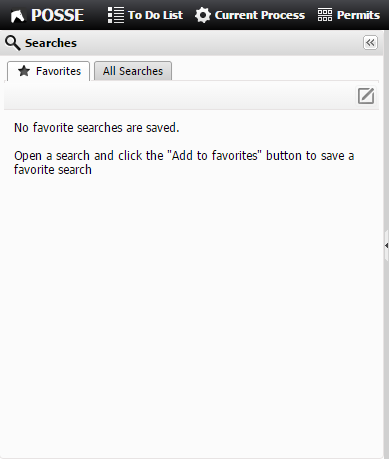The Quick Search Panel contains two main tabs:
This is the default menu that will be shown, when no Search Presentation is loaded.
Expand / Collapse Searches Panel
The Quick Search Panel is mandatory in the framework, but it can be collapsed along the left side of the browser at a users convenience.
Select the ![]() or
or ![]() button to slide open a collapsed Quick Search Panel.
button to slide open a collapsed Quick Search Panel.
Select the ![]() or
or ![]() button to collapse an expanded Quick Search Panel.
button to collapse an expanded Quick Search Panel.
Example Search Panel Appearance |
|
Collapsed |
Expanded |
|
|
Resize Search Panel
Hover the cursor over the bar on the right edge of the Quick Search Panel until the double arrow re-size cursor appears. Click and drag to adjust the Quick Search Panel to the desired width.
NOTE:
•Selecting a search link in StaffUI opens that specific search presentation in the Search Panel.
•If a search presentation is deleted from Stage, all favorite searches that were saved for that presentation will be deleted as well.
•Any search presentation that is configured in Stage with the Exclude from Search Menu property, will NOT be shown in the All Searches list.