To open a search presentation in the Search Panel, select a search link from a Business menu or from the All Searches or Favorites tabs on the Quick Search panel.
The search will be loaded into the Search Panel and will resemble the following:
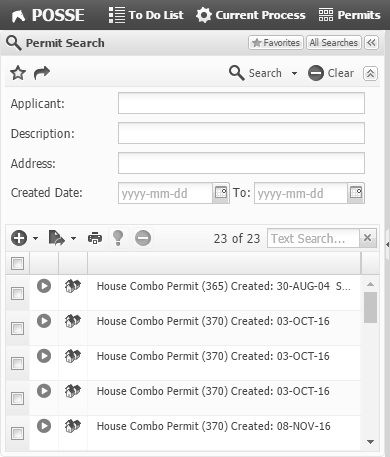
The Search panel contains a Criteria pane above a Result pane. It may show a mini map below the Result pane. Enter the appropriate search terms as specified in the Criteria pane and select the ![]() button (or press Enter) to populate the Result pane with items.
button (or press Enter) to populate the Result pane with items.
The Criteria will vary from what is shown above.
StaffUI uses "contains" searching for text criteria. Searches start at the beginning of any word in the field, and finds objects that have the entered words in order without any other words between them. If you type a space after the last word in your criteria, it will find the exact words you specified. If you type the last word without ending with a space, it will find the words you specified where but allow words that start with the last word specified. For example, "quick brown fo" will find occurrences of "the quick brown fox jumped over", but "ick brown fo" will not. If you have two Parcel IDs, 2547937 and 25479377, entering "2547937" will find both parcels. Entering "2547937 " (with a space at the end) will find only Parcel 2547937. NOTE: When a criteria field is only for "codes" like Parcel IDs, it may be configured to automatically add a space to the end of what you type, so that you don't have to remember to add one.
The "contains filter" converts all white space and punctuation to spaces and compresses all repeating spaces to single spaces. Any single quotes are simply removed (to handle apostrophes). Leading zeros are removed from numbers. For example, if you wish to find Parcel ID 00002547, you do not have to type the exact number of leading zeros. You can search for "2547 ".
The following features appear in the toolbar at the top of the search panel:
Feature |
Function |
|---|---|
|
Return to the Favorites Tab of the Quick Search Panel, showing the searches you have marked as your favorites.
|
|
Return to the All Searches Tab of the Quick Search Panel, showing all the searches available to you.
|
|
Collapse the search panel back to the left margin of the browser window. Click this button again to restore the panel.
|
The following features appear in the toolbar above the Criteria pane:
Feature |
Function |
|---|---|
|
Save the current search, including its criteria, as a favorite search.
See the help topics Saving a Favorite Search and Using a Favorite Search for more information.
|
|
Generate a shareable bookmark and copy it to your clipboard.
See the help topic Shareable Bookmark for more information.
|
|
Perform the search, replacing any previous results.
Drop down the menu and select Append to perform the search, adding the newly-found objects to the existing results.
NOTE: Pressing the Enter key after filling in criteria will click the Search button. Thus, in the common case where you only need to specify one criteria value, type the value and press Enter to perform the search.
|
|
Clear out all criteria so that you can start a new search without individually changing existing criteria values.
NOTE: If you clear all criteria and click Search without entering any new criteria, you will see all possible results. |
|
Collapse the criteria pane so that more search results can be seen at one time.
This leaves only the toolbar with no buttons. Clicking the toolbar shows the criteria pane again.
|
The following features appear in the Result pane:
Feature |
Function |
|---|---|
|
From the drop-down, select the desired component to be added. A new component pane will open in preparation for information entry.
This button is only enabled if you have the security to create an object of at least one of the component types that can be shown in the search results.
|
|
Export the selected items to the indicated format.
From the drop-down, select the desired export format. A message allows you to confirm your selection, and the file will be created and downloaded.
The export file could contain more or fewer columns than are displayed on the Search Panel, depending on what has been configured.
This button is only visible if an export has been configured.
This button is only enabled if you have selected at least one result.
|
|
Print the selected search results.
Select the Print button to open the search result text in a new browser window. Use the browser's Print functionality to make a hard copy of the search result text.
This button is only enabled if you have selected at least one result.
|
|
Select the Remember button to remember references to the selected objects so that they can be recalled into Select widgets and related objects panes. This will replace any references currently remembered.
This button is only enabled if you have selected at least one result.
|
|
Select the Locate button to view in a Locate Add-On the location associated with the selected object.
This button is only visible if a Locate add-on has been configured, the search presentation does not have a configured Embedded Search add-on, and the pane has at least one locatable component type configured on it.
This button is only enabled if you have selected at least one result.
|
|
If you select the Discard Selected menu item, the selected items will be removed from the search results.
If you select the Keep Selected menu item, the selected items will be retained, and everything else will be removed from the search results.
This button is only enabled if you have selected at least one result.
|
|
If configured to do so, the Result pane shows a Text Search field that can be used to filter the results. The counts of items before the Text Search field indicate how many items have been found and, based on the criteria filtering, how many items are showing.
|
A number of columns appear in the Result table. Clicking on a column heading sorts the results on the column. The check box ![]() column in the Result table allows you to select individual items. Selecting the header check box selects all the items.
column in the Result table allows you to select individual items. Selecting the header check box selects all the items.
Select the navigate button ![]() to open the object presentation for the item. The icon column allows you to quickly identify the type of object represented in the row. The Result table contains information about the item. You can drag a column to change its sequence order in the results table and change the width of some. The order and width will be stored if Remember Grid Column Settings is selected in the User Settings window.
to open the object presentation for the item. The icon column allows you to quickly identify the type of object represented in the row. The Result table contains information about the item. You can drag a column to change its sequence order in the results table and change the width of some. The order and width will be stored if Remember Grid Column Settings is selected in the User Settings window.
NOTES:
•For rows in the Result table, the navigate icon might be yellow ![]() rather than green, indicating a warning condition for the related object.
rather than green, indicating a warning condition for the related object.
•If a search is configured with the Search Immediately check box selected, the results pane will be automatically populated when the search is opened into the Search Panel.
