To generate a shareable bookmark, begin by:
•Selecting a search from the All Searches or Favorites tab on the Quick Search Panel OR
•Navigating to a search from an existing search link on any StaffUI presentation type.
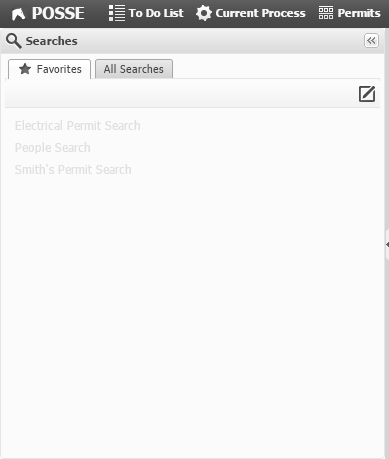
•To generate a shareable bookmark select the ![]() button.
button.
•To save a search as a favorite search, select the ![]() button. See the help topic Saving a Favorite Search for more information.
button. See the help topic Saving a Favorite Search for more information.
•To return to the main Quick Search Panel, select the ![]() or
or ![]() button.
button.
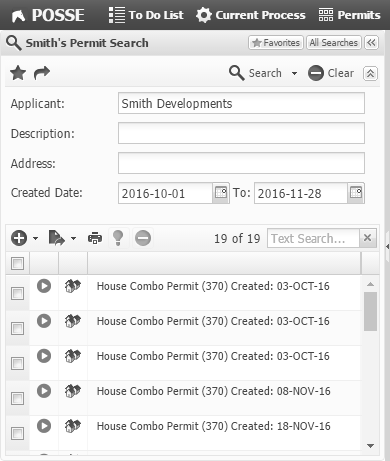
A dialog will appear with the shareable bookmark already highlighted. This bookmark can be shared with other users to enable them to navigate to a specific search presentation. The bookmarked presentation may or may not include criteria already filled in.
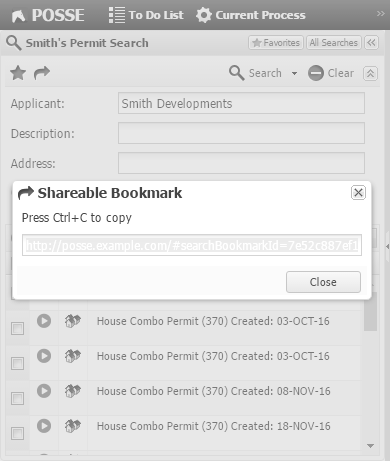
Using a Shareable Bookmark
In the following image, a new browser instance has navigated to the shareable bookmark for "Smith's Permit Search" which was created and edited in the help topic Saving a Favorite Search. To save the Search, select the ![]() button, and the favorite search dialog will open.
button, and the favorite search dialog will open.
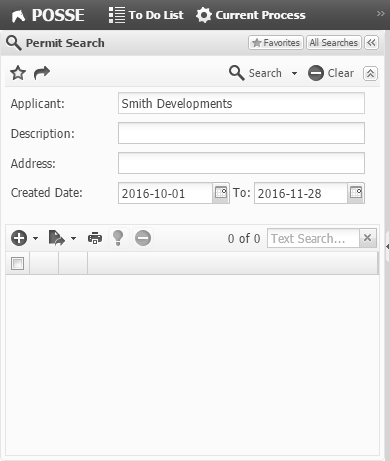
Load Warnings
When a favorite search is loaded and any retrieved criteria pertains to a widget name that no longer exists, the system will warn the user that available criteria have changed. The user will still be able to run the search with the warning; however, it will continue to appear until the favorite search is updated or the shareable bookmark is regenerated.
•If the favorite search is loaded via a navigation from the Favorites tab, the following warning message will be displayed:
oAvailable search criteria have changed since your favorite was last saved. Please review and update your favorite.
•If the favorite search is loaded from a shareable bookmark, the following warning message will be displayed:
oThe bookmark uses criteria that are no longer valid for this search. The search results may be different than expected.
•If the search is loaded using the query string API, the following warning will be displayed instead:
oThe link uses criteria that are not valid for this search. If a link from another site brought you here, please inform the system administrator of that site about this issue.
The same warning message will be displayed if any widget value no longer matches the current state of the criteria panel. A value no longer matches the current state if either of the following is true:
•The data type no longer matches
•The run-time data is no longer valid (e.g. a Relationship Combo Criteria widget where the item is no longer present)
Any values that do not match the current state will not be loaded into the criteria panel. The user may still select the search button in this case, at which point the standard validation processing will take place.
NOTE: A search will never automatically execute if a load warning is displayed.