The Project Grid pane provides a means of viewing the job hierarchy (parent job and sub jobs) of the primary component being worked on.
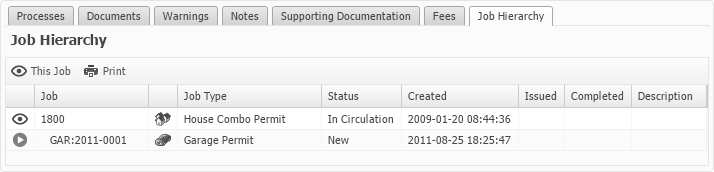
•This pane is read-only and is only seen on jobs.
•Security settings may limit your ability to see items on this pane. If no parent job or sub-jobs are displayed, only the This Job row will be present on the Project Grid pane.
•The job presentation that is currently displayed is indicated by the ![]() This Job icon. Activating the
This Job icon. Activating the ![]() This Job button will immediately scroll the contents of the Project Grid pane table so that the row for the job currently displayed, the This Job row, will be visible.
This Job button will immediately scroll the contents of the Project Grid pane table so that the row for the job currently displayed, the This Job row, will be visible.
•Select the Print button to open the Project Grid table in a new browser window. Use the browser's Print functionality to make a hard copy of the Project Grid table.
•The related sub-jobs can be navigated to if a presentation is available for them.
•To add a sub-job to the list, select the New Subjob button ![]() on the parent job and select the correct type of sub-job if more than one type is listed.
on the parent job and select the correct type of sub-job if more than one type is listed.
•To remove (detach) a sub-job from the list, navigate to the sub-job you want to remove, clear the Parent Job Select widget contents, and save your changes.
•Jobs and sub-jobs with warnings might be indicated with a Warning navigate icon in the table.
•The columns in the table can be hidden, resized, and moved. If the column orders of the first two columns (three if the job icon is present) are changed, that change will not be saved to the User Settings.
•The column sort order cannot be changed.